
Due to the sale of Wordle, some people are worried about losing the game.
Sarah Tew/CNETLike almost everyone else in the world, I was thrilled to discover Wordle this year. The game is simple: you get six tries to guess a five-letter word, assisted by green and yellow tiles that show you how many letters you have right. There's a new puzzle every day, and you can share your results on social media (or even wear your Wordle score around your neck.)
It's fun and incredibly addicting: I play Wordle every day, sometimes solving the daily puzzle as soon as the new word drops at midnight. So I was a bit concerned to hear that The New York Times recently bought Wordle, in fear that the subscription-based news site might hide the game behind a paywall.
In a statement posted to Twitter, Wordle creator Josh Wardle said, "When the game moves to the NYT site, it will be free to play for everyone, and I am working with them to make sure your wins and streaks are preserved."
However, if you're still anxious about losing your daily Wordle fix, there's a way to continue playing for free -- forever. (Well, maybe closer to 5 more years of daily words.)
Twitter user Aaron Rieke recently posted a thread explaining how Wordle runs entirely in your web browser. Technically you don't need the internet to play Wordle, because all of the game's future daily words are included right there in the webpage. If you download all the parts of the Wordle site, you could in theory play Wordle every day for years with no internet -- the game only needs the current date on your device to deliver a new word puzzle for you.
Here's how to download Wordle on your computer or smartphone so that it's free to play no matter what happens.
How to download Wordle on your computer
No matter which operating system you have (MacOS or Windows) or which web browser you use (Chrome or Safari, for example), you can easily download Wordle on to your computer.
1. First, go to the official Wordle website in the web browser of your choice.
2. Next, right-click anywhere on the webpage.
3. Finally, save the page to your computer using one of the options in the menu that appears.
Depending on which web browser you're using, it might show Save As (Chrome) or Save Page As (Safari). Whatever the option, it should download the Wordle webpage as an HTML file.
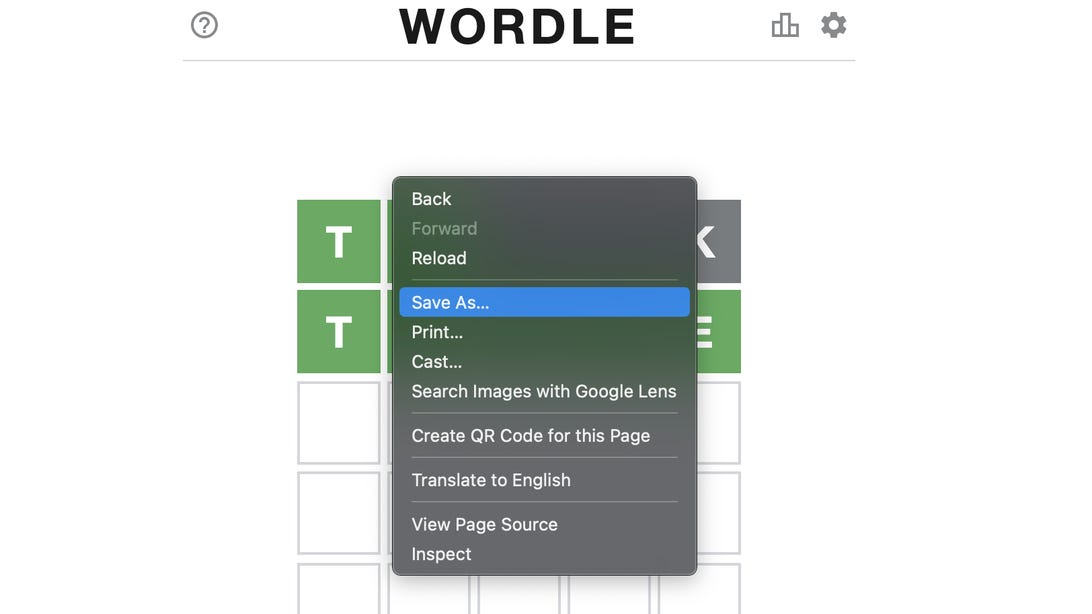
This is how to download the Wordle webpage in Chrome.
Nelson Aguilar/CNETNow all you need to do is click the downloaded HTML file to open the saved Wordle webpage. Also, you can access it while you're offline. However, it won't import your previous streaks, so it's as if you're playing it for the first time.
How to download Wordle on Android
On an Android smartphone or tablet, you can also download a webpage to your device, just like on a computer. The download process may vary across web browsers, but we'll be using Chrome for this example because it comes downloaded on most Android devices. To download Wordle on Android:
1. First, go to the official Wordle website in the Chrome app.
2. New, tap the three-dot menu in the top-right.
3. Finally, hit the download icon (arrow pointing down at a line) to download the Wordle webpage.
At the bottom of Chrome, you'll see a notification that shows the Wordle webpage has been downloaded to your Android. To play Wordle offline, tap the three-dot menu in Chrome and go into Downloads. There you should see the Wordle webpage, which you can then access, even if Wordle is paywalled or shut down in the future.
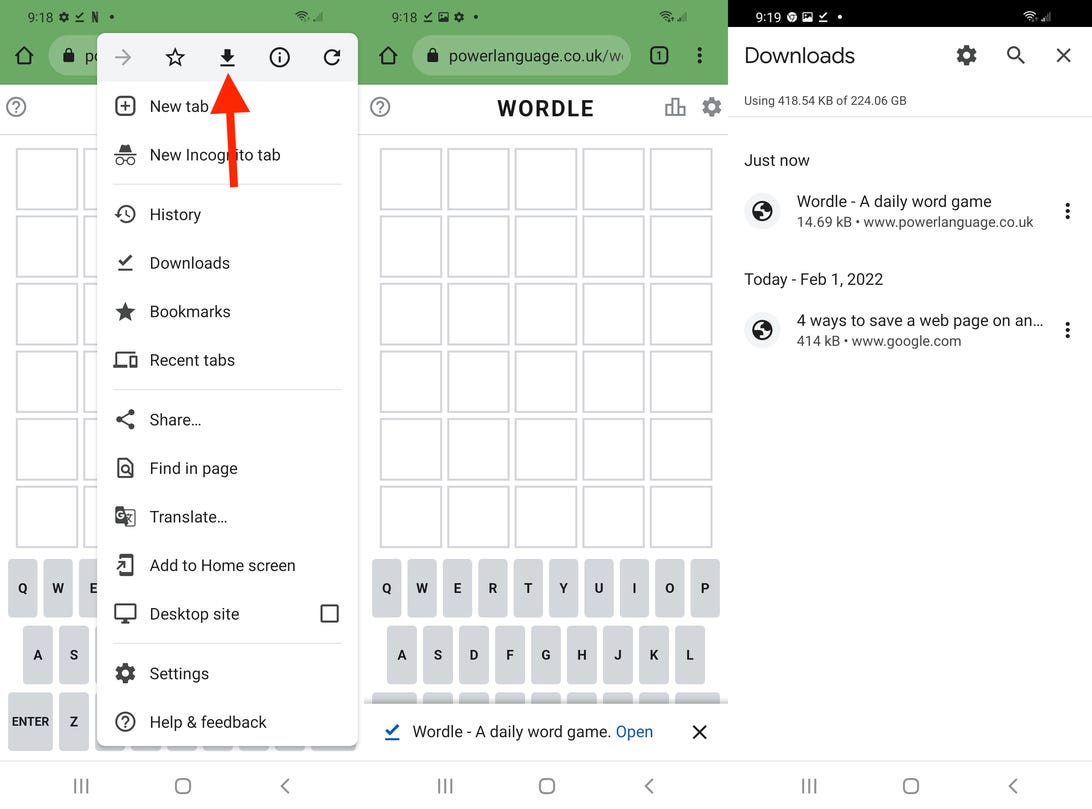
You can easily download the Wordle webpage in Chrome on Android.
Nelson Aguilar/CNETHow to download Wordle on iOS
Finally, you can download Wordle offline on your iPhone or iPad, but this option requires you to use the Microsoft Edge web browser application, which you can download from the App Store for free. After you download Microsoft Edge, do the following:
1. Open the official Wordle website in Safari.
2. Tap the share button.
3. Hit Options next to the webpage URL.
4. Select Web Archive and tap Done.
5. Tap Save to Files in the share sheet.
6. Choose a folder and hit Save.
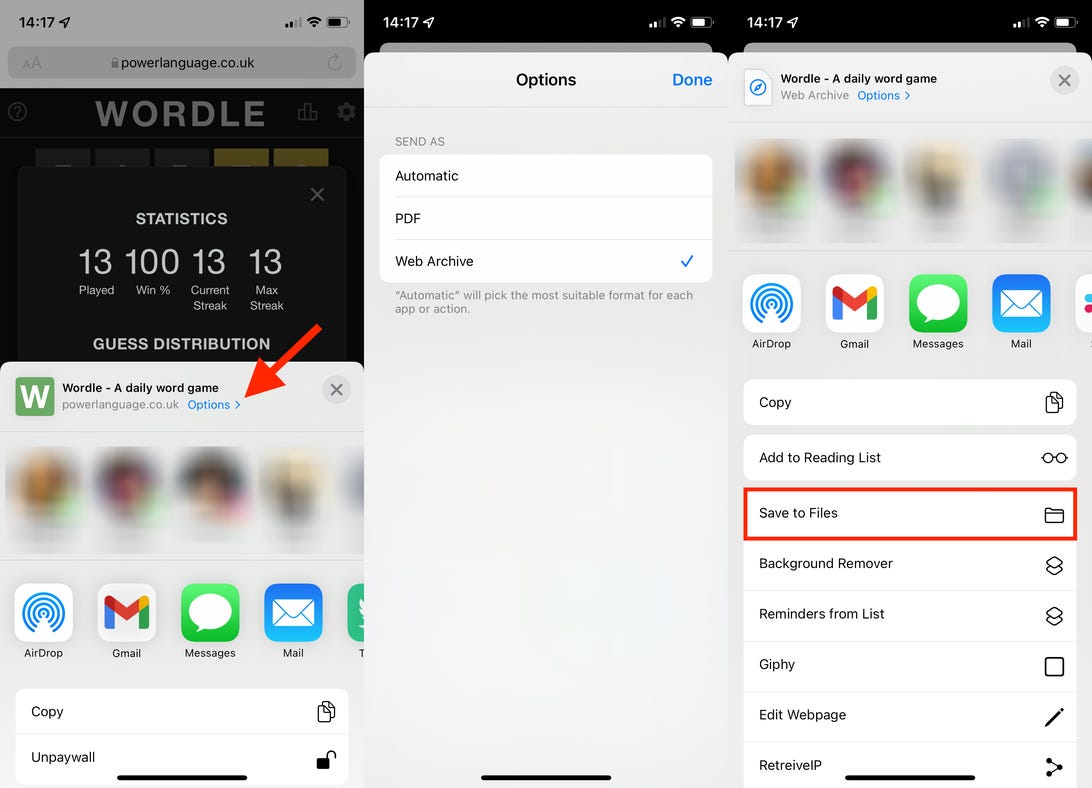
First you have to save a web archive version of Wordle to Files.
Nelson Aguilar/CNETThis will save the Wordle webpage to your Files app, but you must now find the file itself and open it in the Microsoft Edge (it doesn't work in Safari or Chrome). To do this:
1. Press and hold on the Wordle webpage in Files to bring up the quick actions menu.
2. Select Share from the options that appear.
3. Choose Edge.
4. Tap Open in Microsoft Edge.
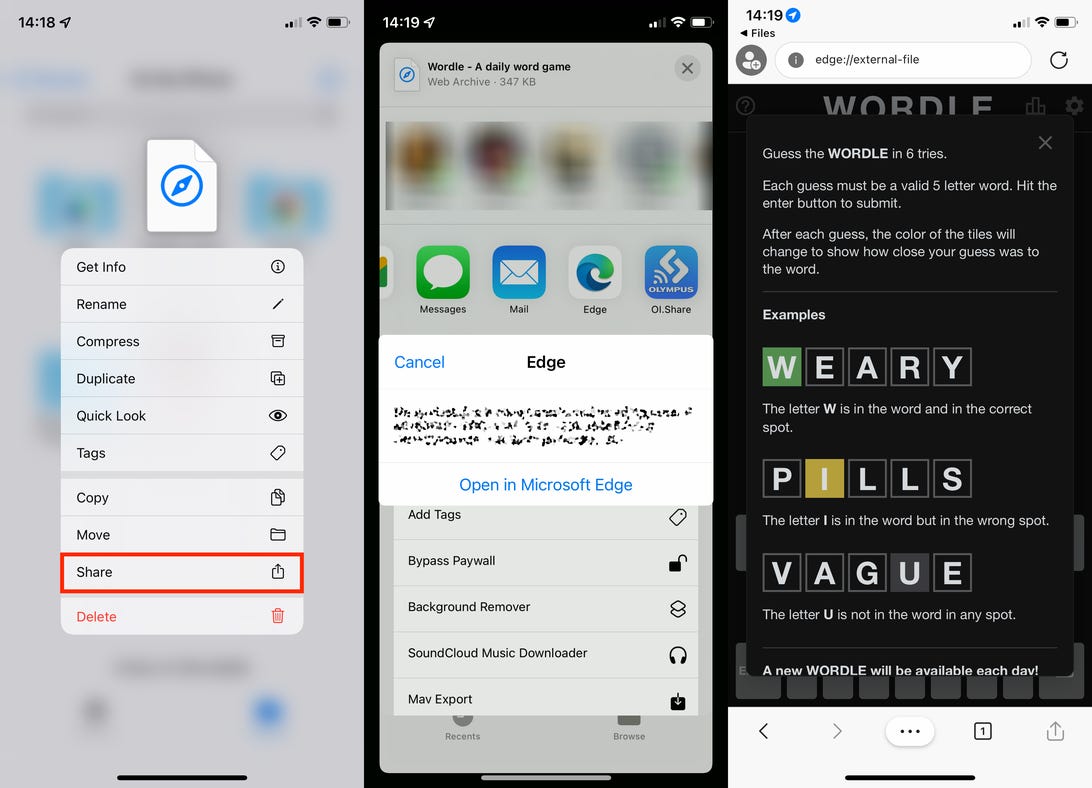
Then you must open the web archive file in the Microsoft Edge web browser app.
Nelson Aguilar/CNETWordle will open as an offline webpage in Microsoft Edge, which you can play without being connected to the internet, although it won't transfer over your wins or streaks.
Download Wordle to keep playing it free forever - CNET
Read More

No comments:
Post a Comment